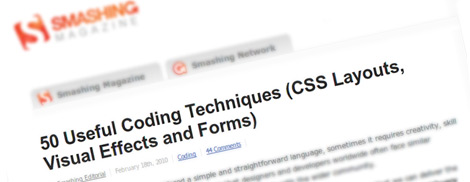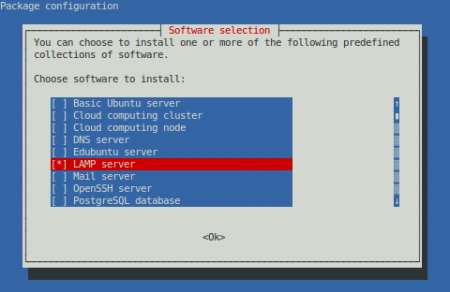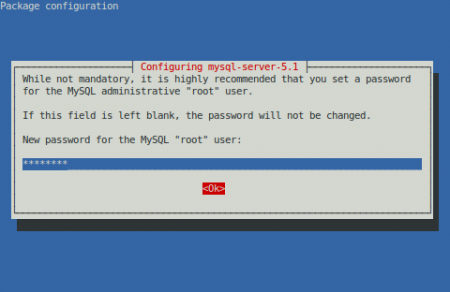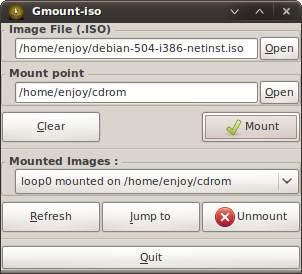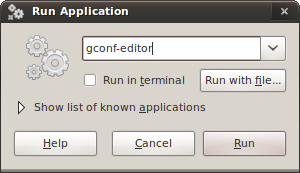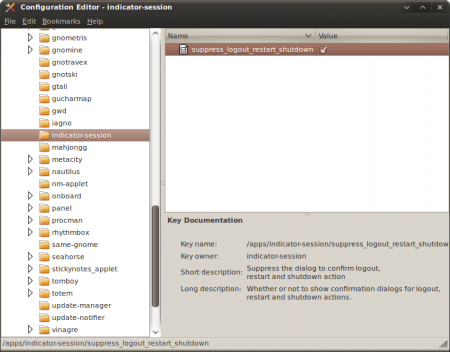WordPress: modify the upload list of allowed file types
When you attempt to upload a file in WordPress that is not in the default list of acceptable file types, you will receive the following error: File type does not meet security guidelines. Try another.
While there’s no admin-based tool for editing list of allowed file types, it’s not at all difficult to add your own or remove any existing. More »